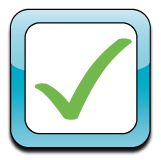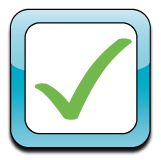|
Complete
Summer Transition Steps & Move System Forward
|
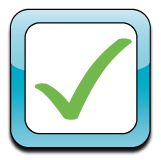
|
This
step involves preparing the system for rosters and homeroom
teachers for the new school year. Once the steps have been
completed,
contact HelpDesk to move your system forward into the new school year. Click
here to watch the video tutorial! |
Set Up Master School
Attendance Calendar
|
 |
This
step involves letting the system know what days are non-attendance
days, such as a holiday or a
holy day. Also, edit your Master Calendar entries which will allow you
to type in the information that will appear on all calendars, such as
'Noon Dismissal'. Click here for the FAQ
|
Fill Teacher's Grade Books
|

|
This
step involves assigning courses to your teachers and filling those
courses with students. This step is performed in ‘Grades’ then
‘Show Who Teaches What’. This step can be complex which is why we have
created a video tutorial. Click
here to watch the video tutorial!
|
Evaluate Grading Scales
|

|
This
step involves evaluating all the grade scales used at your
school and making sure the right scale is being applied to the right
course. To access the scales for your school, go to ‘Grades’ then
‘View All Scales in Use’. Each scale has a corresponding number
associated with it and ‘Show Who Teaches What’ will list the grade
scale number applied to each course. |
Preview ReportCards
|

|
This
step involves looking over each grade level’s report cards to make sure
all courses, sub-categories, grade scales and layouts look
correct. For steps on how an administrator can view a student's report
card, click here for the
FAQ. |
Evaluate Schedule Codes
|

|
This
step involves evaluating all the schedule codes used at your school and
making sure each homeroom teacher has the correct code applied to their
account. First, click on 'Settings’ and in the left hand menu
click on 'Monitor'. Click on the last option that reads 'See
school schedules'. Evaluate the
list of all the schedule codes for your school and make changes if
needed. Then, go to
‘People’ then ‘Teachers’ and make sure each teacher has their correct
schedule code. Please Note:
If there have been homeroom teacher/grade level
changes or schedule codes changes, scroll to the bottom of 'People'
then 'Students' and click the link 'Make all schedules match the
homeroom teachers'.
|
Define Quarter/Trimester Dates
|
 |
This
step involves setting up the correct start/end dates for your school’s
grading periods.
Please Note: Contact
HelpDesk if your school is switching from quarters to trimesters, or
from trimesters to quarters. Click here for the
FAQ on how to edit dates in ReportCard Input Controls.
|
Set
Up Cafeteria Daily Menu and Edit Cafeteria Groups
|

|
This
step involves determing which menu items will be offered on which
school day, as well as setting up groups of students, such as Free or
Reduced, to specify lunch pricing. These steps can be complex
which is why we have created a video tutorial - Click
here to watch!
|
Create/Delete/Edit Separate Attendance
Calendars
|

|
This
step involves removing separate attendance calendars from last year and
then creating new separate attendance calendars
for those who might need one. Please Note: Do not set up any separate attendance
calendars until the Master School Calendar has been completed.
Click here for the
FAQ. |
Additional
Settings to Check Out
|
+
|
Turn
on Roster Viewing for Staff and Parents before Start of School (Home)
|
+
|
Streamline/Re-order
Staff list (People>Teachers)
Click here for the FAQ
|
+
|
Evaluate all FDmail
Options (Settings>FDmail)
|
| + |
Archive
Finance Accounts (contact HelpDesk)
|
| + |
Create/Edit
Groups for Messaging (Home>FDmail>Edit Groups) Click here for the FAQ
|
+
|
Send Parent
Activation Letter with Activation Codes (Codes found in
Reports>Parent Data and Activation Letter found in Links)
|
+
|
Review the Technical
Advisory Email List (Settings>My School Information) |
+
|
Review the Federal
Tax ID Number (Settings>My School Information) |
+
|
Review the
permissioned list for sending an FDbroadcast; Contact HelpDesk to make
changes (Settings>FDmail) |
+
|
Consider allowing
parents to view an attendance report for their child
(Settings>People) |
+
|
Evaluate all
WildCards (Settings>People>Manage WildCards) |
+
|
Create/Delete/Edit
all Links (Links>Add/Edit) |
+
|
Consider utilizing
Timer to track attendance hours for preschool, daycare, before/after
care (Contact HelpDesk) |
+
|
Consider implementing
FDpay to allow online payments for parents (Contact HelpDesk) |
Need
assistance? Send HelpDesk an FDmail or give us a call at
1(866)805-3116
|