
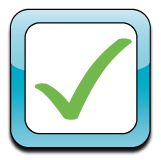





GradeBooks, rosters, grade scales or ReportCards.
For all other issues, send HelpDesk an FDmail or give us a call at 1(866)805-3116
 |
|
| Confirm
Roster for Homeroom |
|
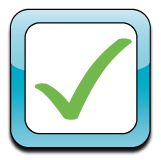 |
This
step involves making sure the students that have been assigned to your
homeroom are correct.
One way to view your homeroom roster is to go to Grades, then click on
'View ReportCards'. At the top of the page will be your homeroom roster. |
| Evaluate Courses in GradeBook |
|
 |
This
step involves making sure the courses that appear in your GradeBook are
correct. Please pay special attention to the Course names and the
rosters of students in each course.
Keep in mind that the only courses that should appear in your GradeBook
are courses that you teach and that you will be responsible for
entering in grades. To evaluate your courses, start by clicking on
Grades, then click on the 'Select Curriculum' drop down. The
courses that appear in that drop down are the courses that have been
assigned to your GradeBook. |
| Evaluate Grading Scales |
|
 |
This
important step involves evaluating all the grade scales that have been
applied to each of your courses. To view the scales for each of
your courses,
go to 'Grades' then select a course (curriculum), then click 'GradeBook
Input'. In the top menu bar, click 'Grading Calc Options'.
The top of the Grading Calc Options box will display the grade scale. |
| Evaluate Weighting Schemes |
|
 |
This step involves evaluating all the weighting schemes that have been selected to each of your courses. To view the weighting schemes for each of your courses, go to 'Grades' then select a curriculum (course), then click 'GradeBook Input'. In the top menu bar, click 'Grading Calc Options'. The bottom half of the Grading Calc Options box will display the weighting schemes and will highlight the one that has been selected for this course. |
| Preview ReportCards | |
 |
This step involves looking over your report cards to make sure all courses, sub-categories, grade scales and layouts look correct. For steps on how a homeroom teacher can view a student's report card, click here for the FAQ. |
| Fill in BulletinBoard/Calendar |
|
 |
This
step involves creating your BulletinBoard and adding important
dates/notes to your calendar. To edit your BulletinBoard, click
on 'Planner' then click 'edit' next to your name in the list of staff
names. To edit your calendar, click on 'Planner' then click on
the Calendar button to the right of your name in the list of staff
names. |
| Additional
Settings to Check Out |
|
| + |
Create/Edit Groups for Messaging (Home>FDmail>Edit Groups) Click here for the FAQ |
| + |
Review Links
(Links>Edit/Add Links) |
| + |
Add/Delete files in
File Manager (Home>Staff Preferences & Options>File Upload) |
| Need
assistance? Contact a school administrator for changes with your GradeBooks, rosters, grade scales or ReportCards. For all other issues, send HelpDesk an FDmail or give us a call at 1(866)805-3116 |
|