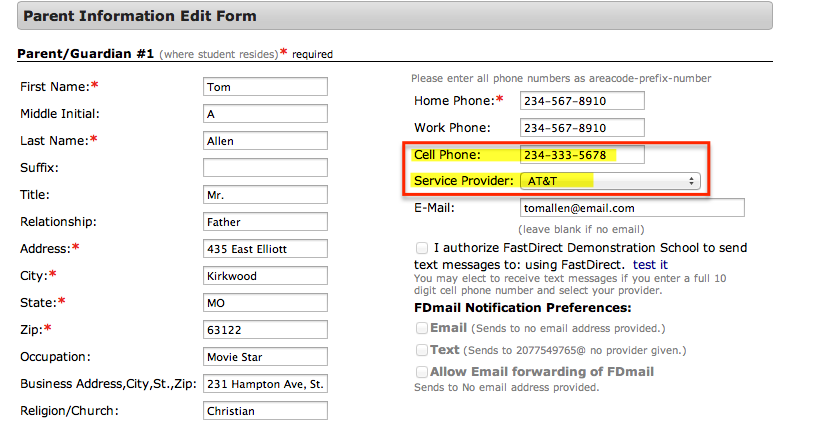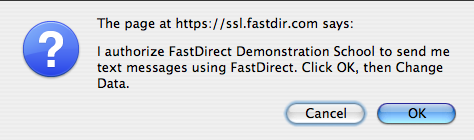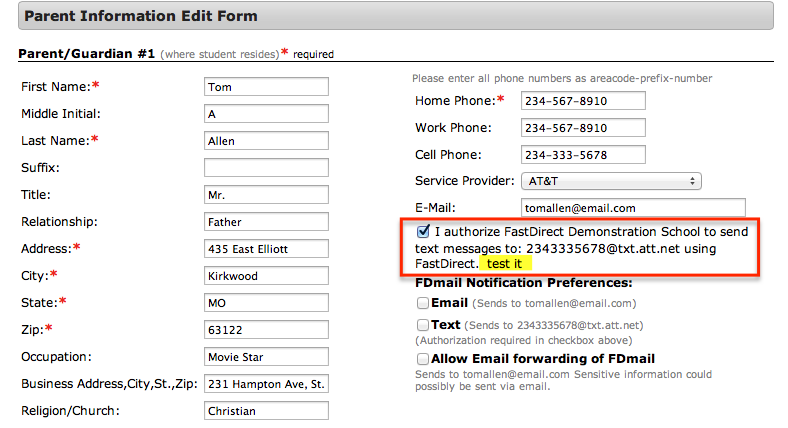| Q: How do parents set up their account to receive text messages on their cell phone from the school? | |||||
A:
**************************************************************** How Parents Permission Their Account Step 1: (On the App) Click the 'Display Parent Data' option in the menu on your Home page. Step 1: (In a Browser) Click the 'View/Edit Parent Information' button at the top of your Home page. Step 2: Enter in a cell phone number and a cell phone provider for Parent/Guardian #1 and or Parent/Guardian #2.
Step 3: (In a Browser only): Once you have selected a provider, you will see a pop-up message. Click 'OK'.
Step 4: Click the 'Save Changes' button located right below the parent form. Step 5: The system automatically permissions your account to receive text notifications. If you would like to opt out of receiving text notifications, just uncheck this option and click 'Save Changes'. Finally, click 'Test It' to send a test notification to your cell phone in order to verify that you are activated!
************************************************************************************
|