| Q: How do I edit my Attendance and Master Calendars? |
| A:
Step 1: Click on Calendar. Step 2: When the page loads, the Main Attendance Calendar will appear. Below the gray heading is the Type of Day Setup. In the date drop down, select the date of a non-attendance day. Step 3: Select the type of non-attendance day. The type you select is not important, as they will all be considered non-attendance days. Step 4: Click Change. Add descriptions and information to the Master Calendar: Step 5: Click on Calendar. Step 6: In the left hand menu, click Master Calendar Entries. Step 7: When the page loads, the months of the year will appear in columns. Each day will be listed in those columns, from 1-31. Type in any field to add a description to that day. This description will appear on all of the calendars in your system. Step 8: Click Save Changes. Please reference the images below: 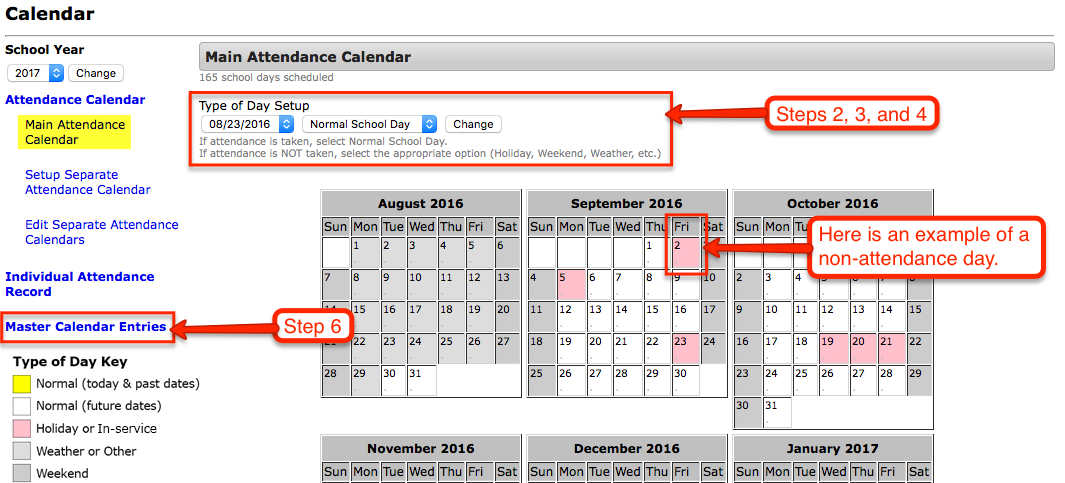 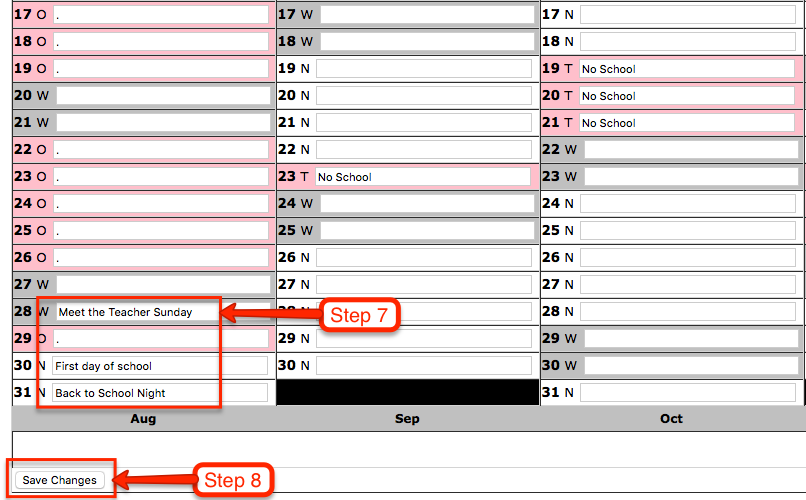 |