| Q: How can I reassign a course or courses to a new instructor? |
| A:
1. Go to Grades, then Show Who Teaches What. 2. In the Select Instructor drop down at the top, select the name of the instructor who currently teaches the course, then click Edit. 3. In the Reassign Course section down below, select the course ID#/name in the drop down. 4. Select the name of the new instructor. 5. Click Reassign Course. * = Please note that the reassignment feature will transfer the roster of students as well as all GradeBook and ReportCard grades to the new instuctor. If the outgoing teacher has entered in comments on the report card, please contact HelpDesk before reassigning the courses to another instructor. 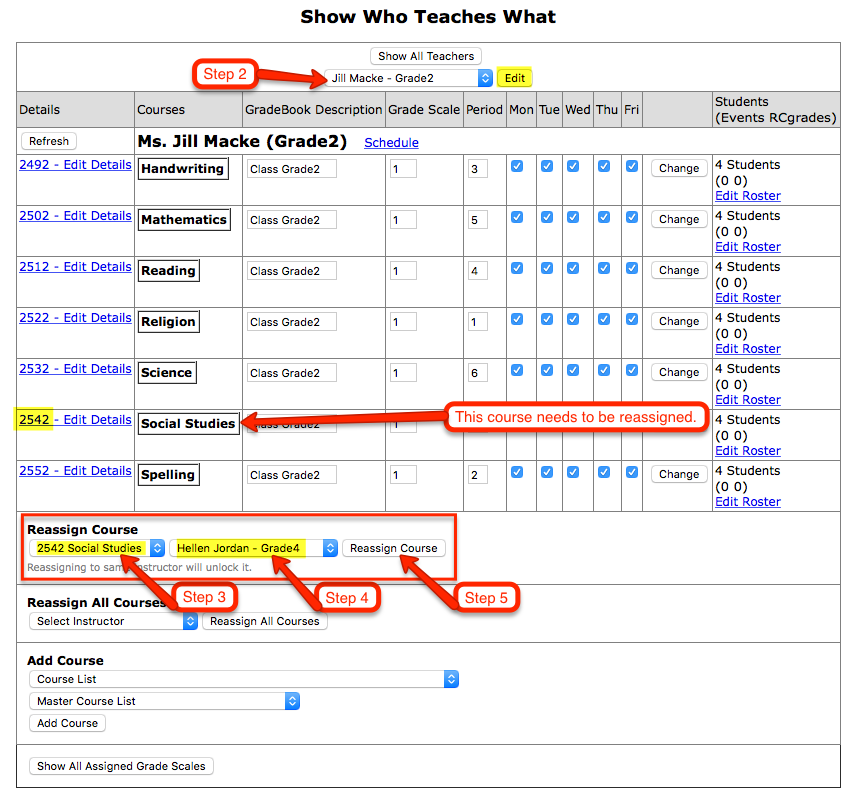 Please Note - After reassigning the course, you will find the same course is still listed in the original teacher's list. However, this course no longer has students in it and all of the grades have been reassigned. If you would like this empty course removed, please contact HelpDesk. 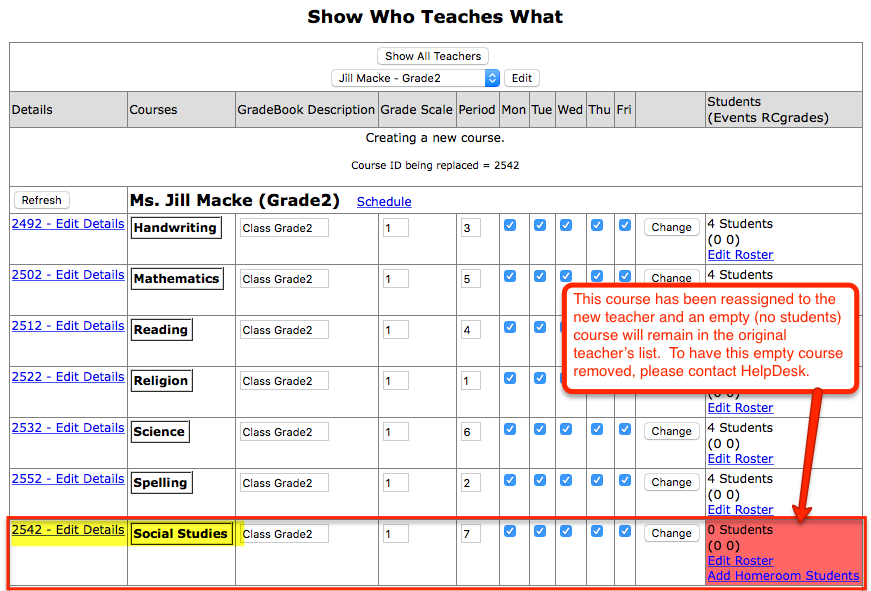 To reassign ALL of the courses for an instructor (regardless of if the course has students or grades tied to it)*: 1. Go to Grades, then Show Who Teaches What. 2. In the Select Instructor drop down at the top, select the name of the instructor who currently teaches the course, then click Edit. 3. In the Reassign All Courses section down below, select the name of the new instructor, then click Reassign All Courses. * = If the courses have students and grades tied to it, the reassignment feature will transfer the roster of students as well as all GradeBook and ReportCard grades to the new instructor. Additionally, if the courses are empty (no students assigned), the reassignment feature will reassign those empty courses as well to the new instructor. 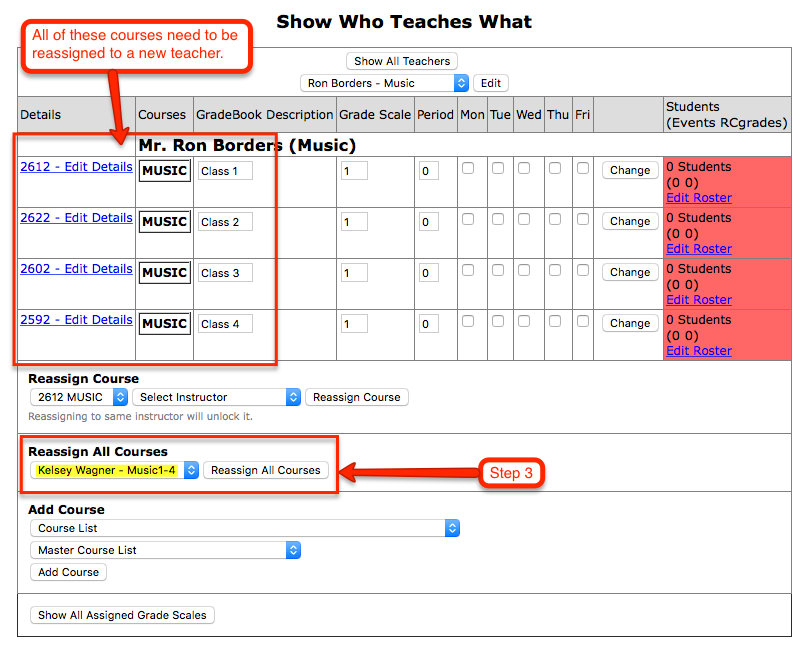 |