| Q: How can I clean up or re-order my staff list? |
| A:
Keeping your staff list in order and maintained is extremely helpful
and beneficial to many different functions within FastDirect. This is particularly important during the Summer Transition steps and the start of a new school year when staff changes are most common. In this FAQ, we will make an outgoing Homeroom teacher account inactive and also move up the incoming Homeroom teacher's account higher in the staff list, as shown in the image below: 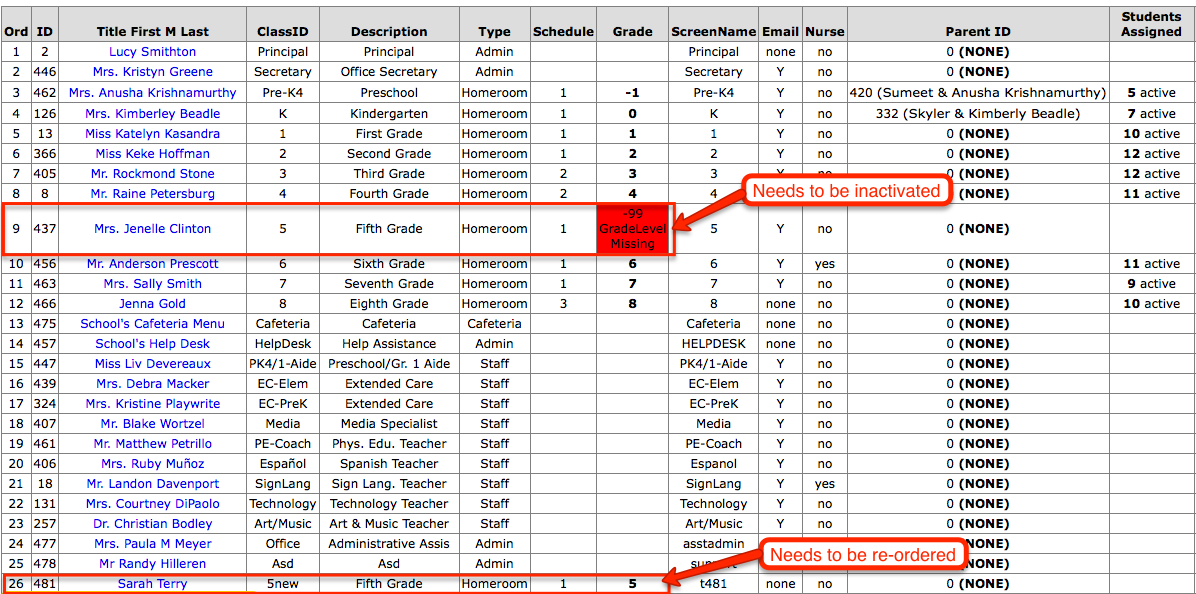 Making Outgoing Homeroom Accounts Either Inactive or Staff: Step 1 - Click on Jenelle's name/account (it is a blue link) Step 2 - (see image below) Add the teacher's initials to their ClassID. (When inactivating a teacher's account, it is important to add the person's initials to their ClassID. A staff person's ClassID must be unique so when a teacher is leaving the school, if the initials are added, this allows the next person to fill their spot to use the original ClassID. In this specific example, Jenelle is no longer the 5th grade homeroom teacher, so we are adding her initials to her ClassID. This allows the new 5th grade homeroom teacher (Sarah) to have the ClassID of '5'.) Step 3 - (see image below) In the Type Staff drop down, choose 'Inactive' (if the person is staying at the school, you can change their staff type to 'Staff) Step 4 - (see image below) Click 'Save Changes' 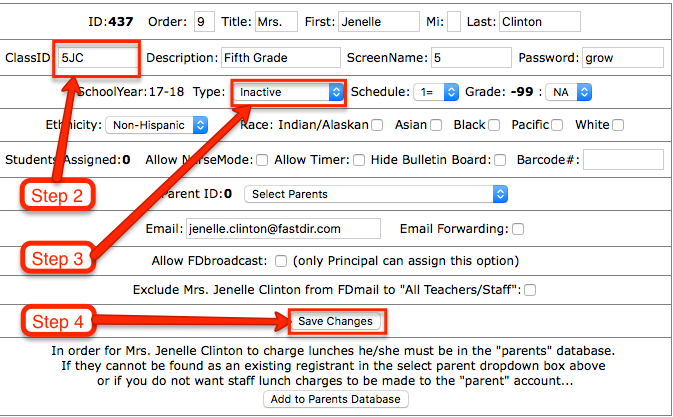 Reordering Staff Accounts: Step 5 - Click on Sarah's name/account (it is a blue link) Step 6 - (see image below) Change Sarah's ClassID to '5' so that is consistent with the ClassIDs of the other homeroom teachers' account. (In Step 2, we modified Jenelle's ClassID so that Sarah can have the ClassID of '5'.) Step 7 - (see image below) Change her order number to '9'. (When a new staff account is created, the system automatically places the new account at the very bottom of the active staff accounts. Moving Sarah's account further up the list will help keep the homeroom teacher accounts grouped together and in grade order.) Step 8 - (see image below) Click 'Save Changes'. 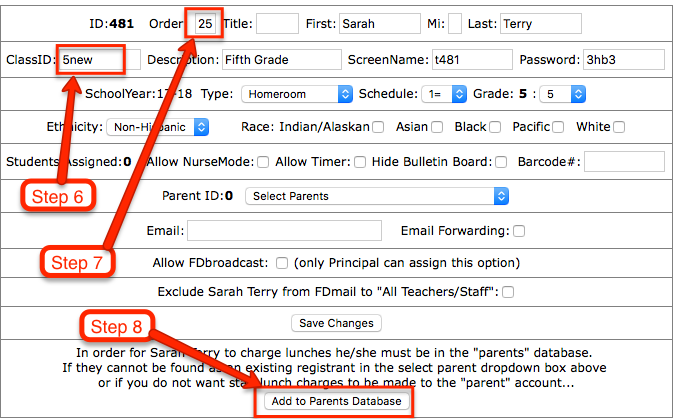 This final image shows Sarah's account between the 4th and 6th grade account with a consistent ClassID. Jenelle's account has been inactivated and the system has moved it to the gray/inactive staff list. 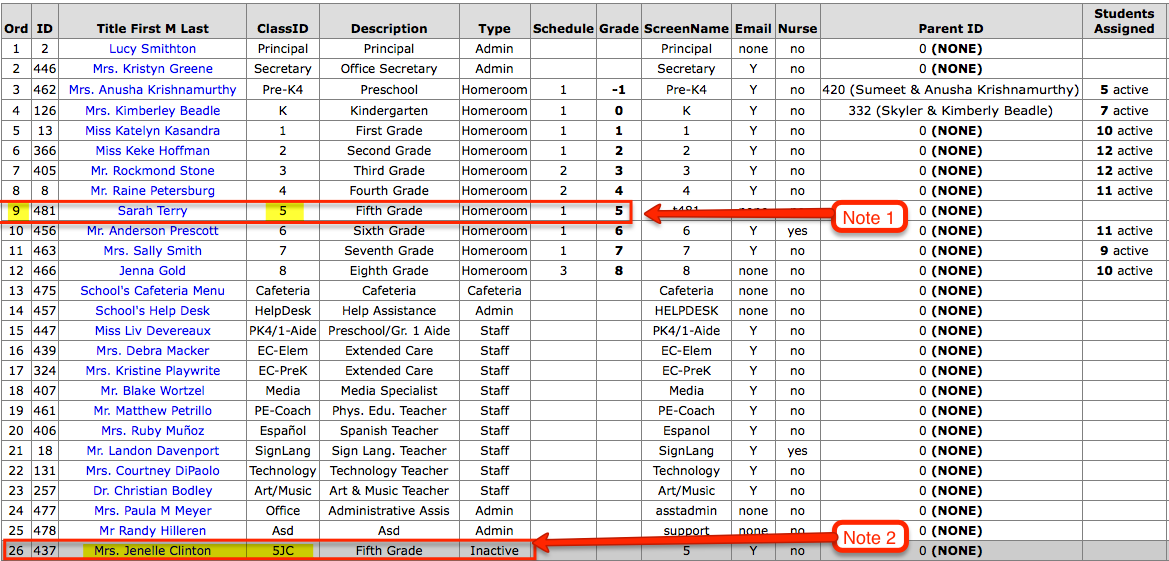 Note 1 - Sarah's account has been moved to order #9 and her ClassID has been made consistant with the other homeroom teacher account ClassIDs. Note 2 - The inactive staff account has a new ClassID (5JC) which allows the new homeroom teacher's account to stay consistant with the other homeroom teacher account ClassIDs. |