Instructions
for Principals on How to Set Up Email Forward
|
To allow the Email
Forwarding
option, go to Settings and click on the FDmail option in the left hand
menu. The explanations for settings #1, #2 and #3 are listed
below the image.
|
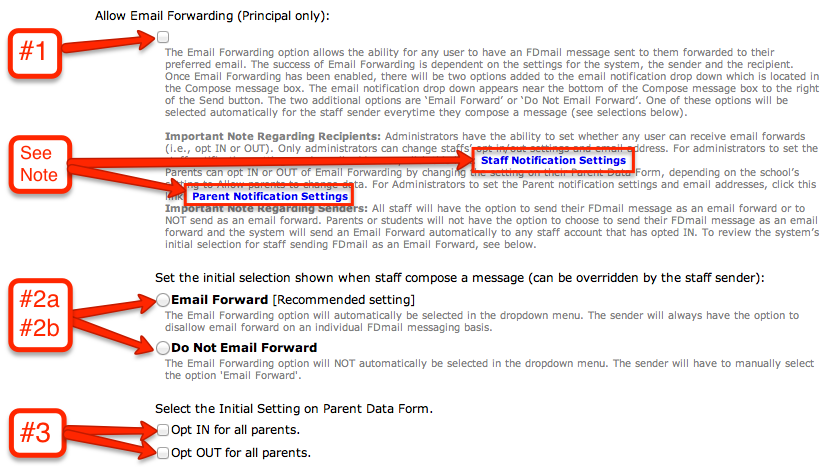
|
Setting #1 -
If you check mark this setting, you will be allowing the staff at your
school to use Email Forwarding. Please note that the only person(s)
who is able to Allow Email Forwarding is the person(s) whose staff
account has been
flagged as 'Principal' by the FastDirect HelpDesk. Make sure to click
the 'Save Changes' button in the top right hand corner of the screen to
process this change.
|
Setting #2a and
2b -
Once you have allowed Email Forwarding and clicked 'Save Changes', you
can now choose if you would like the Email Forwarding option to be
automatically selected or manually selected. In each FDmail
message compose box, there is a drop down where the sender can choose
to 'Email Forward' or 'Do Not Email Forward' (this is the same drop
down for email notifications).
|
(#2a) Email Forward
[Recommended setting] means that the drop down will automatically
be set to 'Email Forward'.
This is the drop down option that will automatically be selected for
the 'Auto Select Email Forward' setting.
If the sender does not want to Email Forward, then they can select 'Do
Not Email Forward' on an individual message basis.
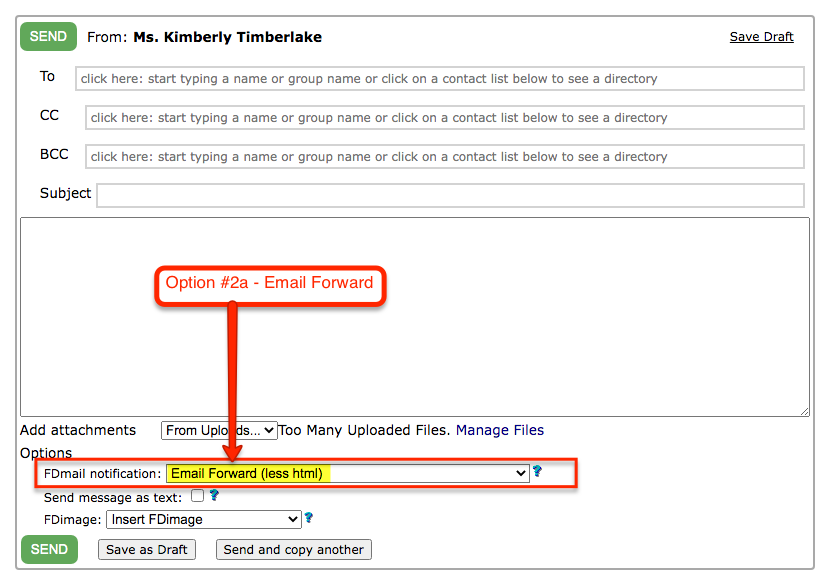
|
|
(#2b) Do Not Email Forward means that the drop down will
automatically
be set to 'Do Not Email Forward'.
This is the drop down setting that will automatically be selected for
the 'Do Not Email Forward' setting in Settings.
If the sender would like to email forward the FDmail message, then they
can select 'Email Forward' on an individual basis.
|
| Setting #3 - After
allowing Email Forwarding and selecting 'Email Forward' or 'Do Not
Email Forward', you must decide
if you would like the parents at the school to be automatically opted
IN of Email Forwarding or automatically opted OUT of Email Forwarding.
This setting is only available during this initial set up and once you
have chosen either in or out, it will no longer be available. Please
note that your parents will always have the option to change
their individual settings. Make sure to click
the 'Save Changes' button in the top right hand corner of the screen to
process these changes. |
Note -
These highlighted links allow any administrator to view or edit a
collected list of all parents or all staff and their email addresses
and whether they are opted IN or OUT.
|