Instructions
for Principals (and specified staff*) on how to send an FDbroadcast
|
To
send an
FDbroadcast, you will need to click on the 'Home' icon and then
click 'Compose'
to create a new message.
|
|
After clicking 'Compose', you will
select your
recipients, compose your message and then select 'FDbroadcast' in the
notification
drop down. Finally, click 'Send'
to send out your FDbroadcast.
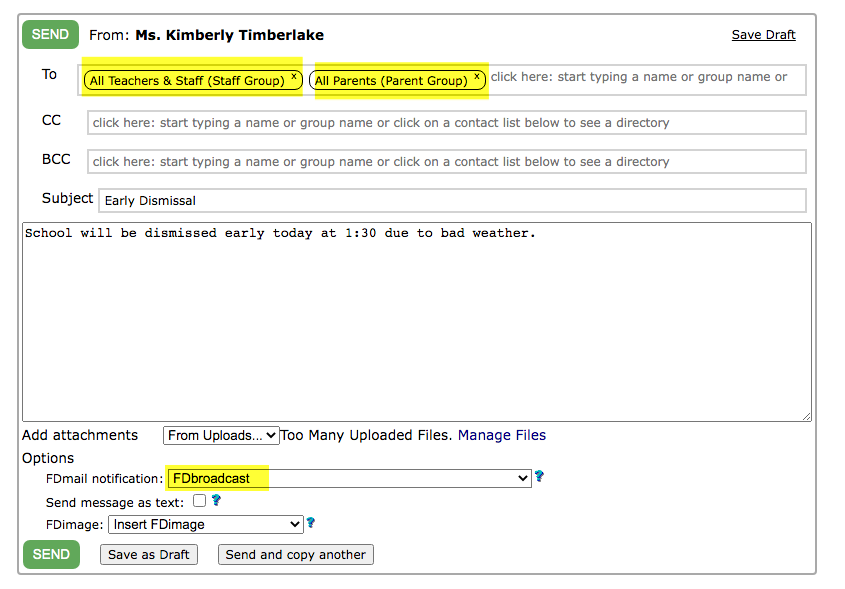
|
*A text message
containing
part of the body of your FDmail message will be sent to the selected
recipients. SMS technology will truncate the body of the message
according to its character limit rules
(113 characters, which includes the name of the sender and the school
name) and
will strip any
HTML code
used within the message. Please keep this limited character length in
mind when composing your message.
|
Please Note: As a security measure, the principal is
initially the only staff account that is able to send an
FDbroadcast. However, the principal can permission additional
staff accounts with the ability to send an FDbroadcast. To do so,
the principal will edit a specific staff account and select 'Yes' next to the
option for 'Allow
FDbroadcast', then click 'Change
(name) as shown above'.
|
In order for staff to receive an
FDbroadcast (as a Text),
it is important to make sure the following items have been completed:
- Each staff account has a corresponding parent account
linked to their staff account in the staff list (this parent account
may be inactive).
- Each staffs' corresponding parent account has a cell
phone
number and cell phone provider.
In order for staff
to receive an
FDbroadcast (as an Email Forward),
it is important to make sure the following items have been completed:
- Each staff account has a valid email address in their
staff
account.
Please contact
HelpDesk for assistance with FDbroadcast or if you have
any questions or concerns.
|