| Q: How can I link a parent account to a staff account (create a staff directory, charge for lunches, etc)? |
| A:
The steps below explain how to link an existing parent account or how to easily create a new parent account. If the staff person is not truly a parent at the school then their parent account will be inactive. Step 1: Go to People then Staff Step 2: Look for the staff accounts that do not have a corresponding parent account. In this image below, you will see that there are several staff accounts that do not have a linked parent account. 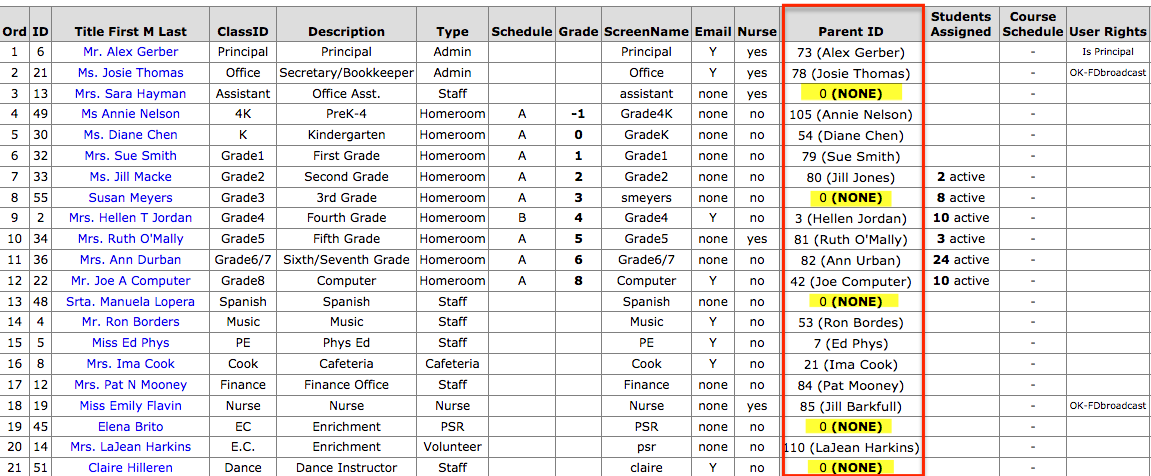 Step 3: Click on the staff person's name Step 4: Assign a parent account to be linked to the staff account by one of the two options listed below: * Option 1: If the staff person is a parent of a student (current or previously) at the school, then you will be able to find their name in the Parent ID drop down. Select their name and click the 'Change' button. * Option 2: If the staff person is NOT a parent of a student (current or previously) at the school OR you are unable to find their name in the drop down from Option 1, then click the 'Add to Parents database' button. Once you have clicked this button, the system will automatically create a parent account and link that account to this staff account all in one step. 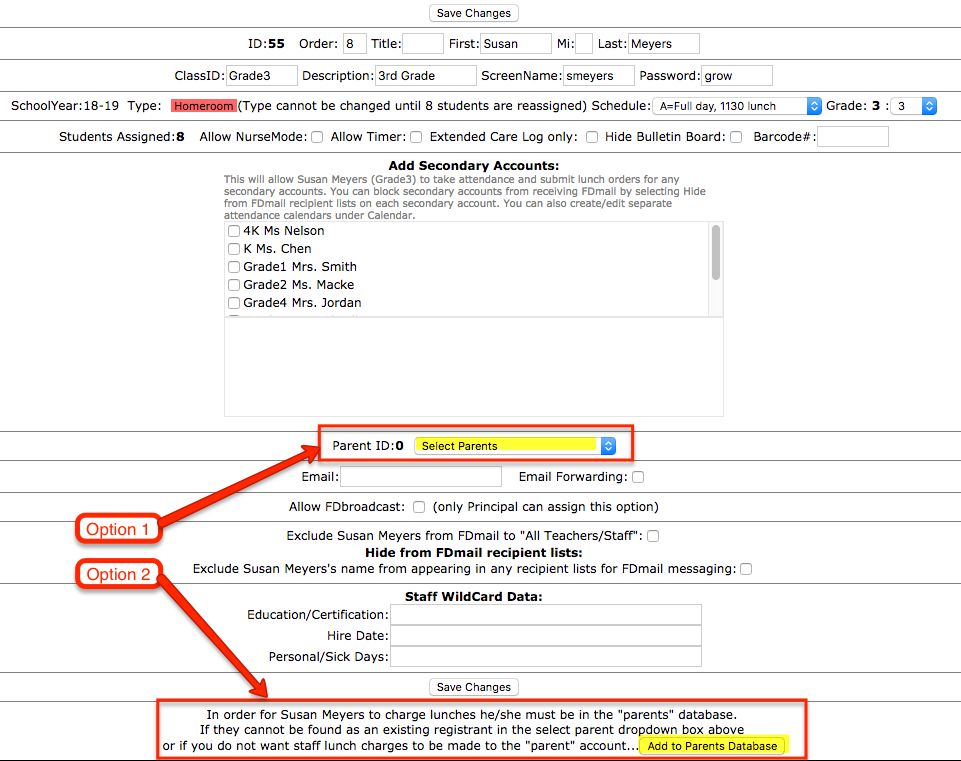 Step 5: Go to People then Parents Step 6: To edit the parent account, select one of the options (shown below): * Note 1: The 'Staff Only' display will isolate all of the names in the staff list that have corresponding parent accounts. * Note 2: If the staff person is a current parent at the school, then their parent account can be found in this drop down. * Note 3: If the staff person is not a parent or was a parent of a former student, then their name can be found in this drop down. 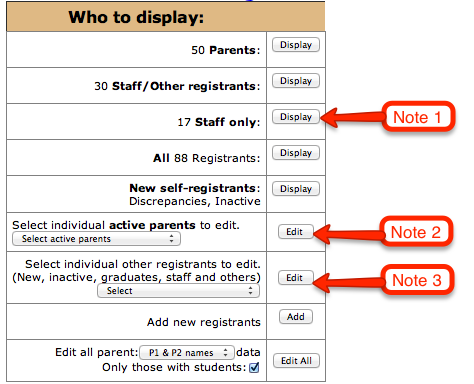 Step 7: To view the staff directory, go to Reports. In the left hand menu, select Directory Information then Staff Directory. In the image below, you will see some of the staff have directory information entered (phone, address etc) and some do not. For those that do not have directory information, you will want to complete steps 5 & 6. 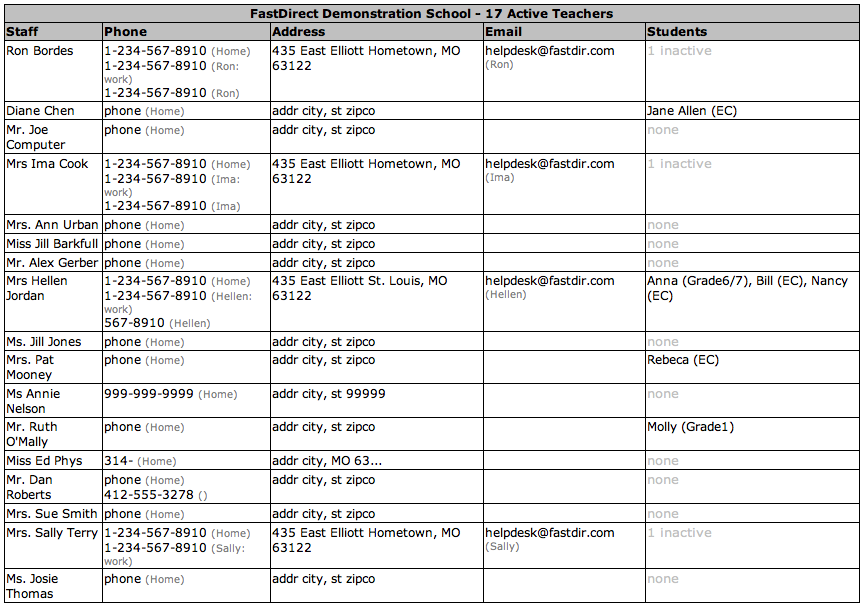 |