Before
you can move students from one homeroom to another, you need to make
sure that you have the new homeroom account created in your staff list.
Note - If the outgoing homeroom teacher has
entered in comments on the report card, contact HelpDesk before
switching the students to the new homeroom teacher.
|
Step 1 - Go to People, then
Students
|
Step 2 - In the left hand
menu, click on View by Homeroom
|
Step 3 - When the list of
homerooms appear, click on the name of the teacher whose students will
be moving to another homeroom
|
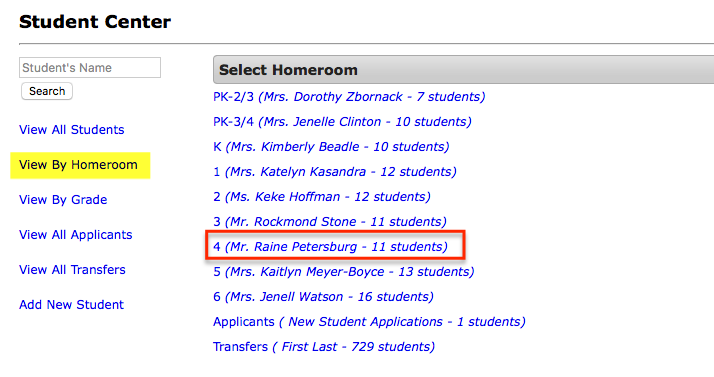
|
Step
4 - In the student roster list, click on the name of the first
student
|
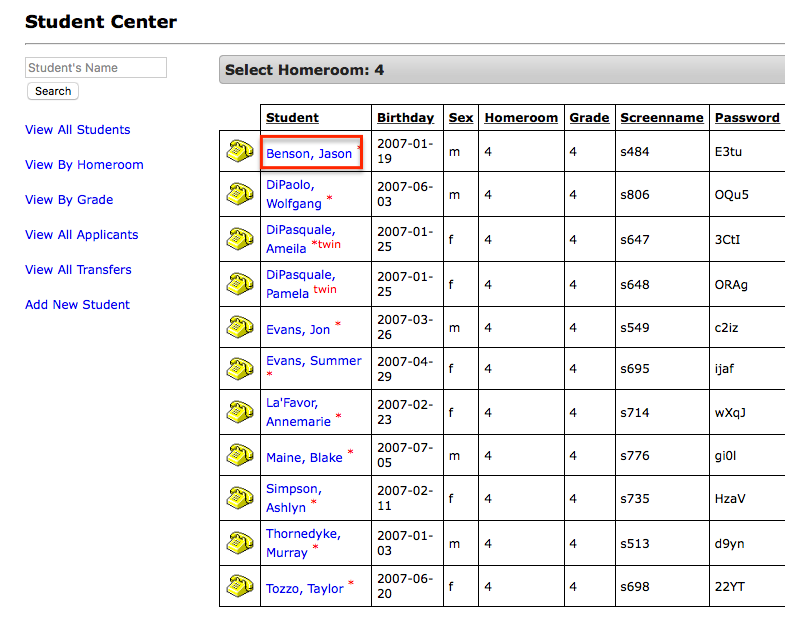
|
Step
5 - In the right hand column, change the student's homeroom to
the new homeroom, then click 'Save Changes'
|
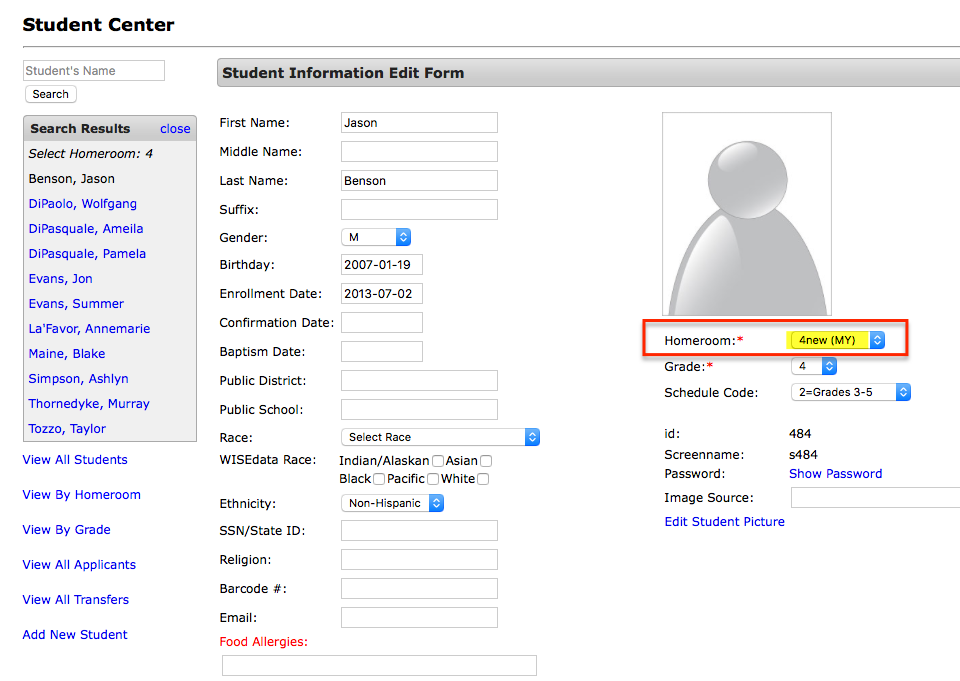
|
Step
6 - In the left hand column will be the remaining students in
the homeroom. Click the next student's name to move that student
to the new homeroom
|
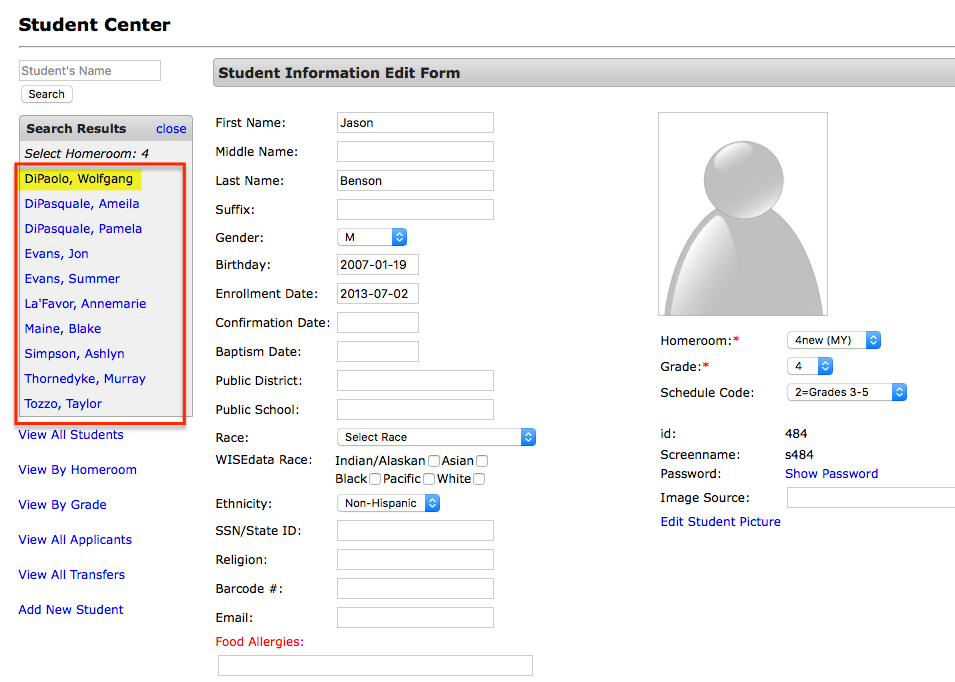
|
Step 7 - Repeat steps 5 &
6 until each student has been moved to the new homeroom
|