A:
Step
1 - Click on People, then Staff
Step 2 - Click on the staff
account that will be the 'primary' account (the one used for taking
attendance, FDmail, Bulletin Boards, etc.) For preschool
teachers, you will usually want to use the account that has grade book
courses assigned to it. If grade book courses are not
consolidated under one account, then you might want to consider having
those courses reassigned to the primary account.
Step 3 - In the staff
account information, look for the box for assigning Secondary
accounts. Place check marks next to the accounts that will be
'secondary' (see image below)
Step 4 - Click 'Save
Changes'
|
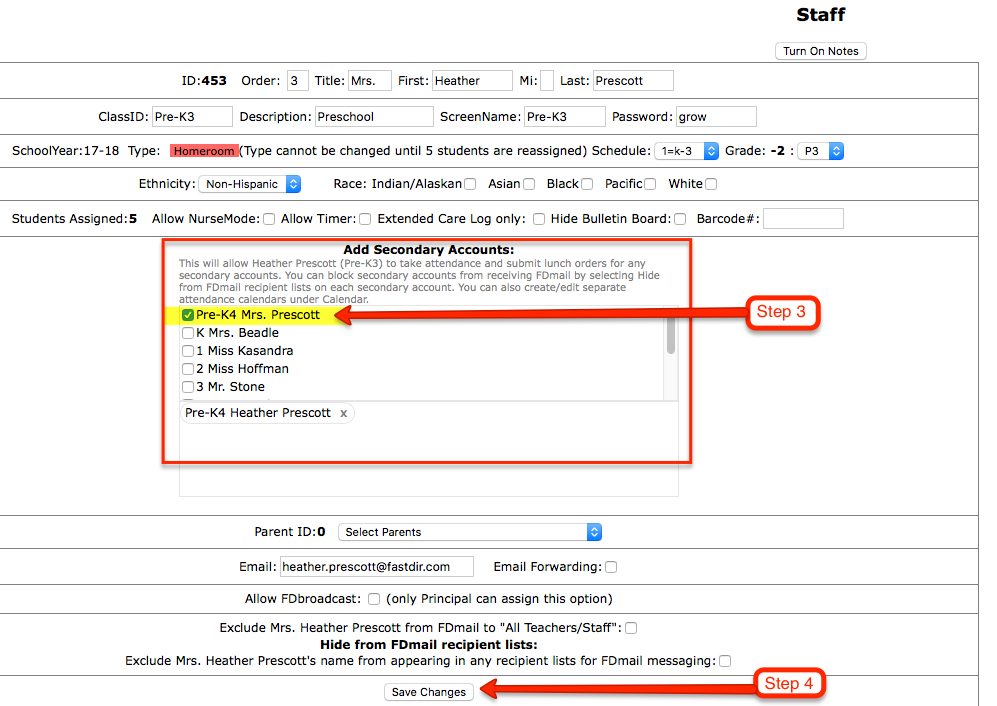
|
Note
1 - When you have assigned secondary accounts to a primary
account, those accounts will be flagged, as shown in the image below:
|
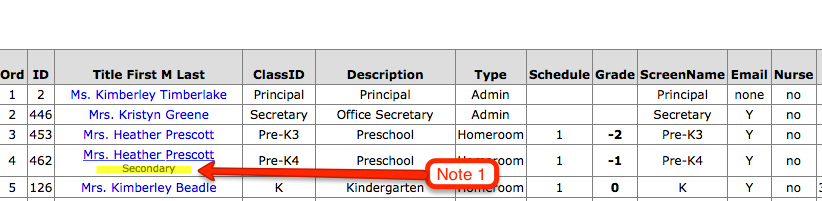
|
Note 2 - If you want to have
any of the secondary accounts removed from
appearing in the list of staff in Planner (Bulletin Board), then edit
the secondary accounts and check
mark the option that reads 'Hide Bulletin Board'. Make sure to
click Save Changes
when you are finished.
Note 3 - If
you want to have any of the secondary accounts removed from
appearing in the FDmail recipient list as well as removed from
receiving any FDmail, then edit the secondary staff
account and check mark the line that reads 'Hide (name) from appearing
in any recipient lists for FDmail'. Make sure to click Save
Changes
when you are finished.
|
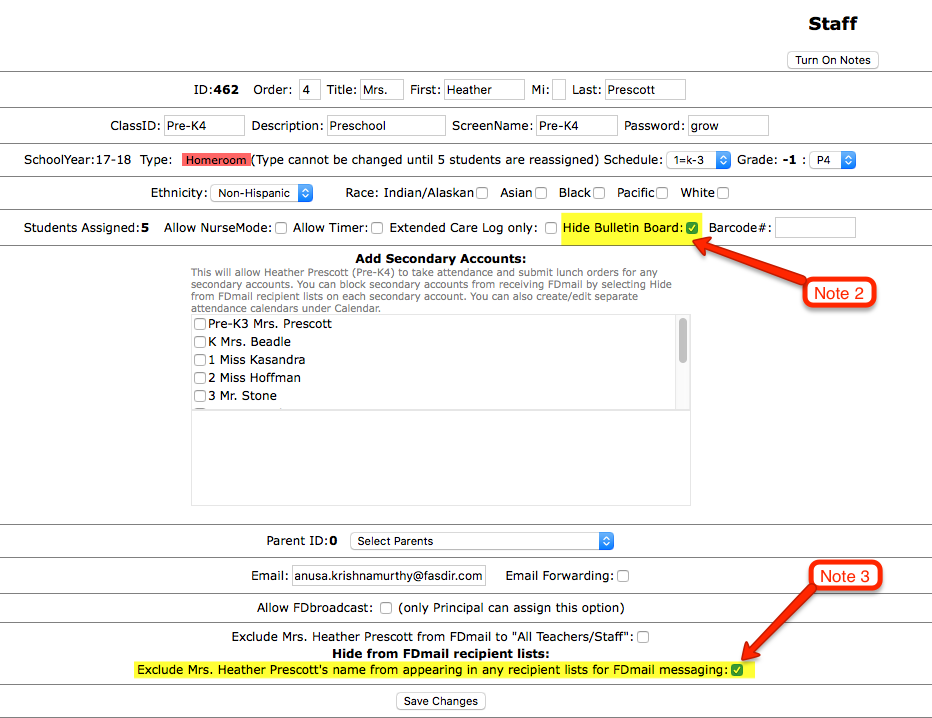
|
Completing Notes 2 & 3 will
allow your teacher to ignore their secondary accounts and only log in
under their primary account. Both Notes 2 & 3 are especially
helpful for preschool teachers.
|
|