To take attendance for primary
and secondary accounts, you will need to log into the primary
account. Below the FDmail will be a drop down that reads 'Today's
Roster' and then a box below showing a list of students' names.
|
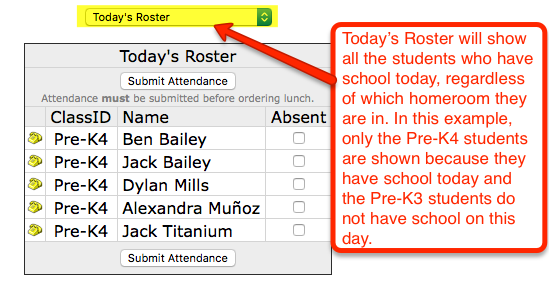
|
To change the list of students, you can click on the drop down and
select a specific homeroom to display.
|
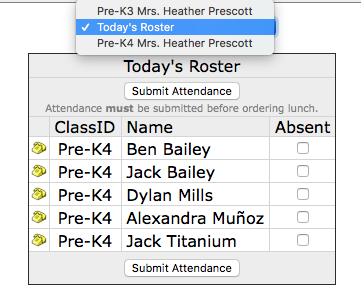
|
Once you have the necessary
roster list displayed, you will check mark the names of any students
who are absent and then click 'Submit Attendance'. The lunch
ordering roster will appear next if you need to also place lunch orders
for the students.
|
NOTE 1 - If
you are viewing 'Today's Rosters' and some of the names are grayed out
(see image below), it is because that homeroom roster is missing a past
day's attendance. You will need to select that specific homeroom
from the drop down in order to take attendance for the missing day(s).
|
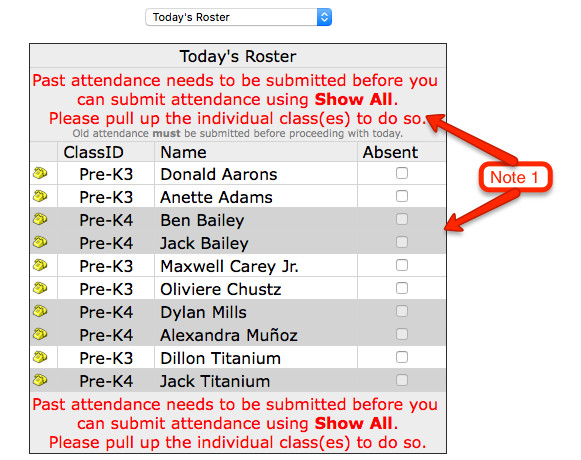
|
|
Ordering Lunch for a Homeroom:
Once attendance has been submitted, the lunch ordering
form will load. Check mark the items that need to be ordered for any
student, then click 'Submit Lunch Orders'.
|
|
Ordering Lunch for a Teacher:
To order lunch for the teacher, click on the 'Today's
Roster' drop down located above the lunch ordering form. Select the
option 'My Lunch Order' and the lunch ordering form will refresh
automatically with just the teacher's lunch form. Check mark the items
needed and then click 'Submit Lunch Orders'.
|