A:
There are times when money from
one account needs to be moved to another account. In this
example, the money is being transfered from the 2019-2020 Tuition
account to the 2020-2021 Tuition account. Since it is a tuition
account, only deposits can be made (and not charges).
Once you have pulled up a specific family (click on Finance, then in
the 'Select Parent' drop down, choose the family's name, then click
'Show Balance/Log Transactions for Selected Family'), you can follow
these steps as illustrated in the images below:
Step 1.) Find the account that
the money will be removed from
and in the deposit row, type in the amount including a negative/minus sign.
Step 2.) Find the account that
the money will be transferred to
and in the deposit row, type in the same amount without
a negative/minus sign.
Step 3.)
Click the button 'Submit this Deposit (phase 1)'.
Note: You do not need to enter
in a check number or note, as you will have an opportunity to do so in
the next step.
|
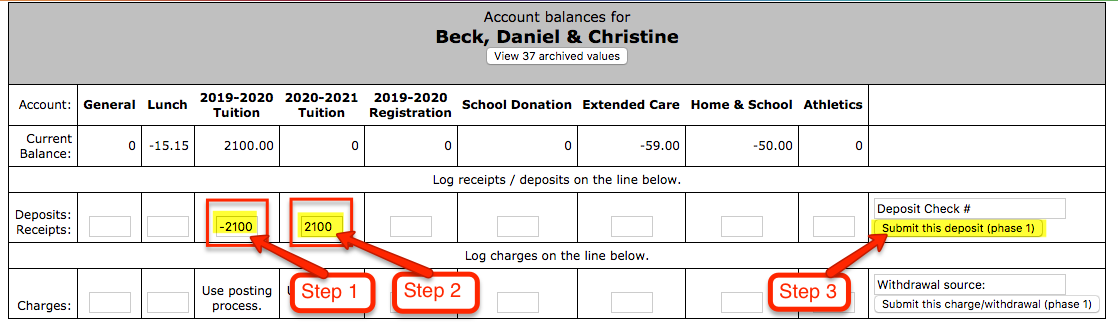
|
Step 4.) In the 'Source' field, type in a note, for example
'Transfer from 19/20 Tuition to 20/21 Tuition'.
Step 5.) Click
the 'Really Submit..' button to complete the transfer transaction. |
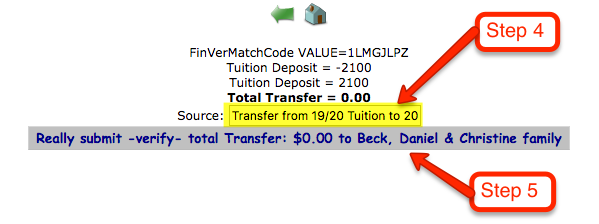
|
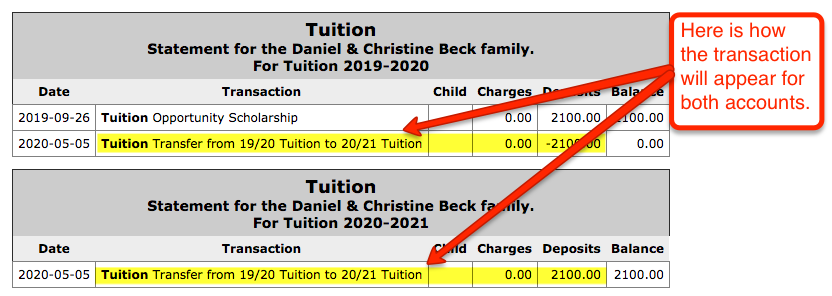
|
Note: This same process can be
used for all accounts and can also be used as a Charge (instead of a
deposit).
|
|