After the start of
the 3rd Quarter (or 3rd Trimester), Principals will have the option to
edit Report Card grades for all teachers. Principals will also
have the ability to permission other teachers to edit their own Report
Card grades. This feature is designed as a quick and simple way
to edit a Report Card grade without having to open up input for all
teachers through Report Card Input Controls.
Here
are the steps for how a teacher can edit Report Card
grades once a principal has given access:
|
Step 1- Go to Grades
Step 2 - In the 'Select
Curriculum' drop down, choose the name of the course that needs report
card grade changing
Step 3 -
Click on the large, yellow button labeled 'You are temporarily allowed
to edit RC grades for the whole year'
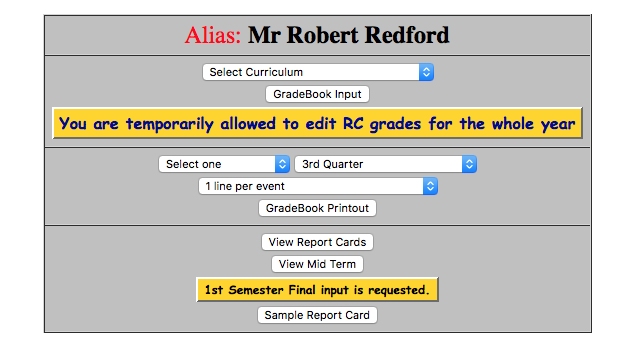
|
Step 4 - This
new screen will display all of the report card grades for that course,
for each student, for the whole year, as well as subcategory
grades. Grades can only be edited per student. Click the 'Edit'
button next to a student's name to edit their grades
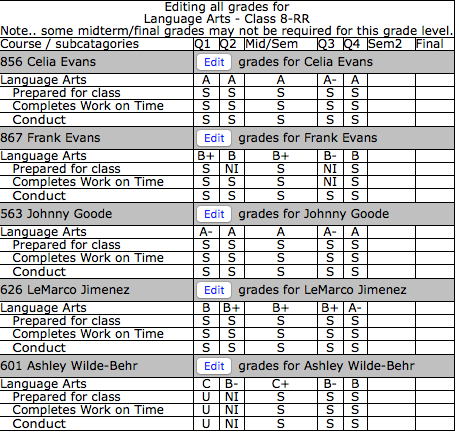
|
Step 5
- Each grade field can be edited for that student and then click
'Update' when you are finished making changes
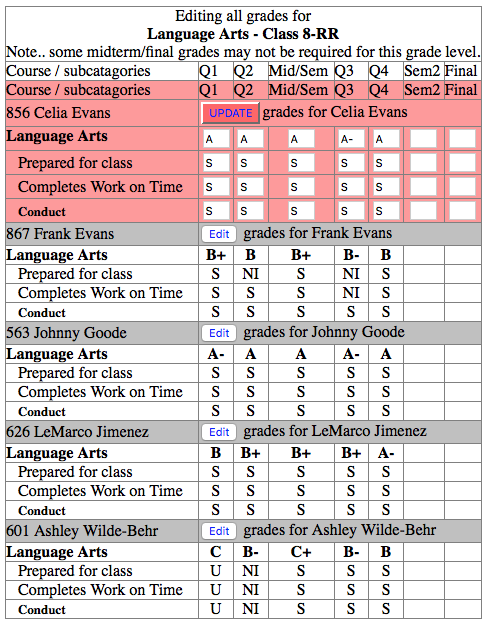
|
Step 6 -
Repeat these steps for any other grades/students in this course or
scroll down to the gray box to select another course for this
instructor.
|