Click 'Compose' to see the
new fields for TO, CC, and BCC
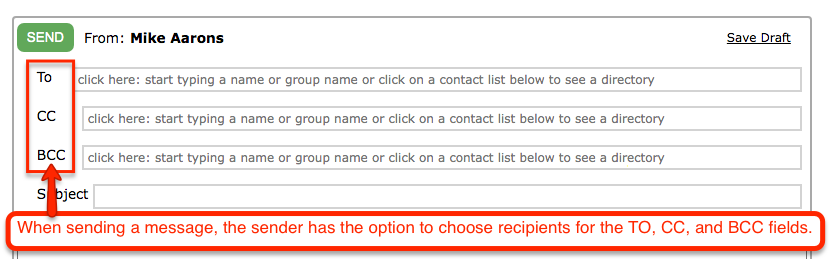
To see the list of different user groups (staff, parents, etc.):
1. Click in the TO, CC, or BCC fields
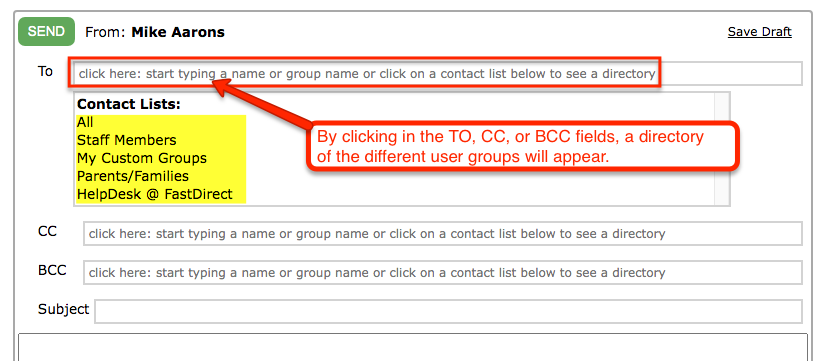
2. Select the user
group you need
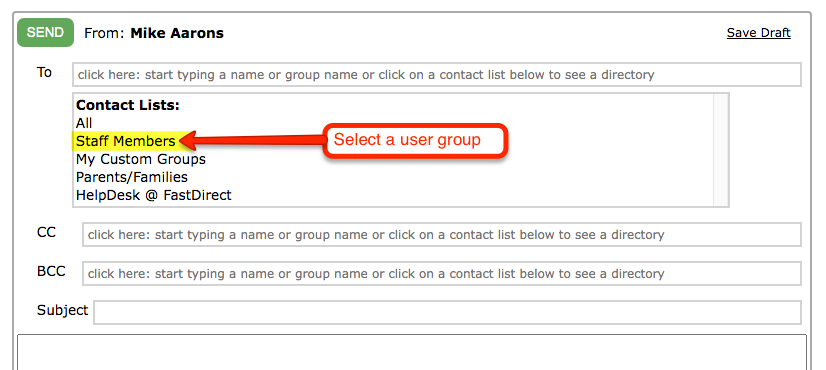
3. Select the name
you need
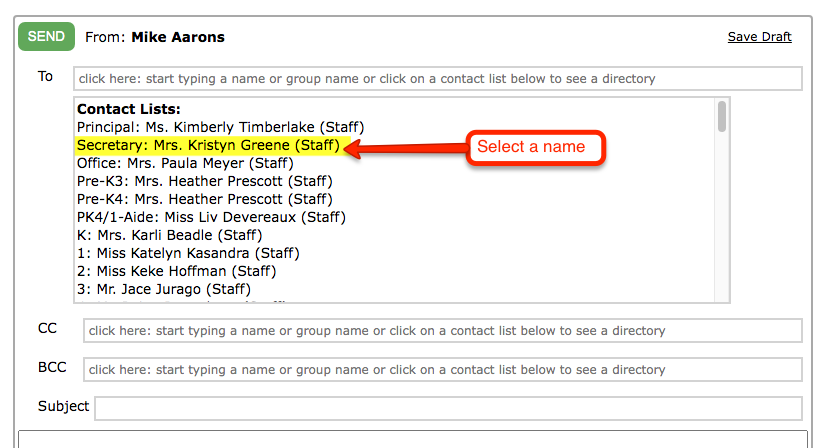
To search for a name or group:
1. Click in the TO, CC, or BCC field and start typing
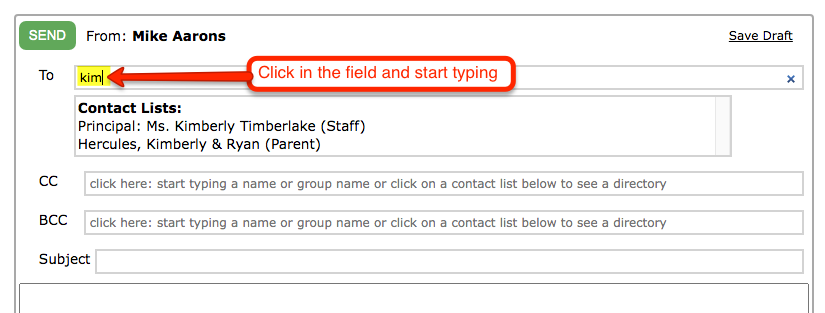
2. Select the name you need
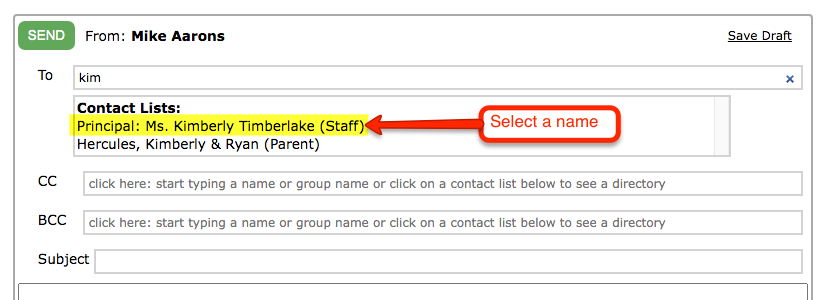
To add more names:
1. To add additional names, click in the TO, CC, or BCC field again and
follow the same steps
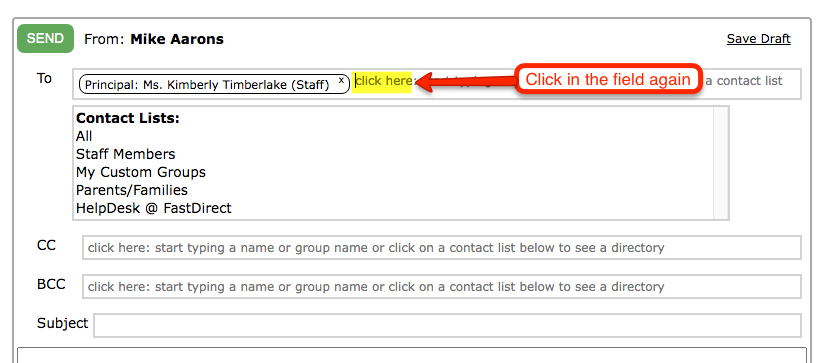
To remove a name:
1. Click the little black 'x' following the person's name
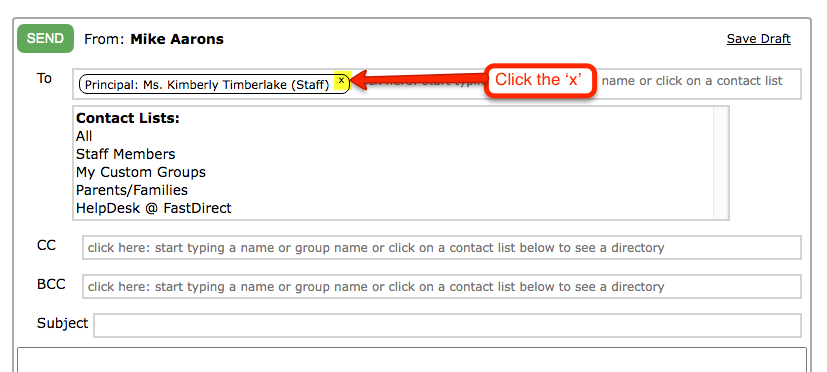
When viewing a message
that has been sent to you, you can see the other recipients:

To attach multiple files:
1. Scroll down below the message field and click 'Choose Files' or
'Browse'
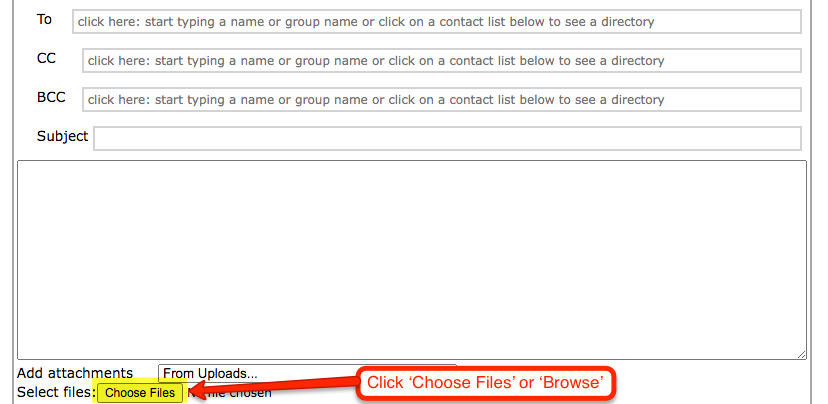
2. Go to the
directory where your files are saved.
Note: All files must be saved in
the same directory (i.e. place or folder) on your computer
3. On a PC, press Ctrl + and click on the files you need
On a Mac, press Command + and click on the files
4. Click 'Open'
|