Step
1: Log into your FastDirect parent account
|
| Step
2: Once
logged on, click the 'View/Edit Parent Information' button that appears
at the
top of your 'home' screen. |
Step
3: On your parent form you will see a section under each
'Parent Guardian' section that resembles the example below. Please note
that both parent/guardian #1 and #2 have these auto-notification
options.
|
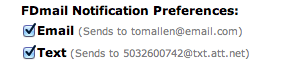
|
Step 4: Choose
the type of auto-notification:
EMAIL - If you have an
e-mail address listed in your parent form and would like to receive
auto-notifications by e-mail, check the e-mail box.
TEXT - If you have a cell
phone number and cell phone provider listed in your parent form and
would like to receive auto-notifications by text, check the text box.
(If the text option does not appear, then see below.)
BOTH - You may check both
options, if prior set-up is completed.
|
Step 5: After you have
check marked your selections, make sure to go below your parent form
and click the yellow 'Save Changes' button.
|
Step
6: Wait to receive instant, auto-notifications of all
FDmail messages!
|
NOTE:
If your school has not allowed the use of SMS Text notifications, then
you will not see an option for ‘text’. Please contact your school
administrators to discuss the allowing of this feature.
|
NOTE:
If you have not completed your parent data information with an e-mail
address, a cell phone number and a cell phone provider, then your
screen may resemble the example below. You will need to provide
this necessary information in your parent data form before you will be
allowed to permission auto-notifications.
|
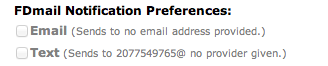
|